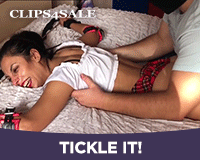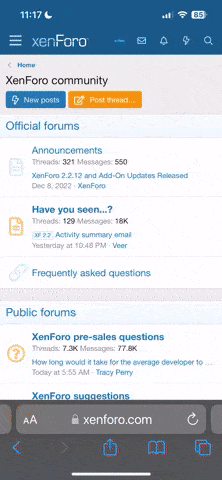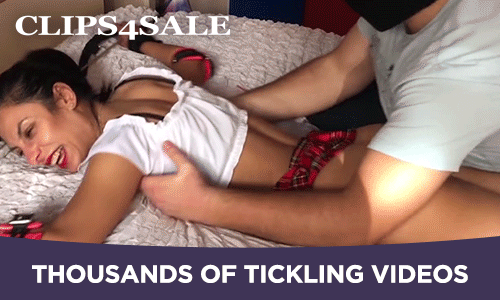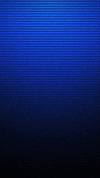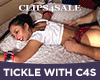GIMP is a little different from Photoshop, mainly because of its strange linux-style layout. Alternatively, you could use Gimpshop -a modification of Gimp to make it look and feel more like Photoshop. You can download and install this as a seperate program. Another option is the exellent (and also free) Paint.NET, a program much like Photoshop, with all the basic tools and funtions that Photoshop has.
Gimp, however is the most advanced, if you can get past the learning curve. As far as technical information go, photoshop books won't be of much help, it's just too different.
However, since I have been experimenting with the program, I'll just check what can be done about your problem...
Lets see...
Say you want to colour your line-art... start by opening your line-art pic in Gimp. In the layer window, click the little icon representing a dog-eared piece of paper in the lower part of the layer window. this will create a new layer, be sure to set "background" to "white". Now drag this new layer -in the layer window- below the layer containing your line art.
Select the line-art layer and set it to "Multiply"
Now select the white layer again, and yet again create a new layer, with background set to "transparancy". This layer will be in between the two, and will be the layer on which your colour will go. You can create different layers for different colour sections if you like, and merge them together when you're done.
The white layer should just be left alone at the bottom of the stack, as it only serves as a backing, since GIMP seems to do strange things when superimposing a "multiply" layer over a transparent layer (mine displays an entirely black picture)
Also make sure you got the latest version of GIMP, mine is the 2.6.2 (diplays a pic of a planet in space at startup).
Let me know if you got other questions.