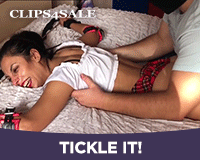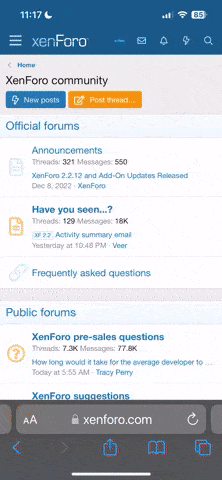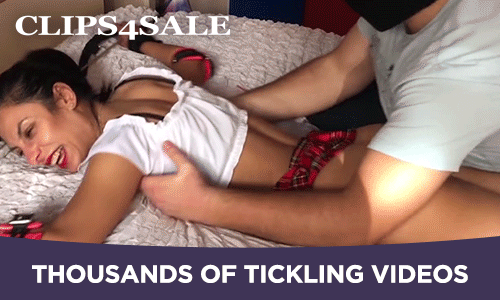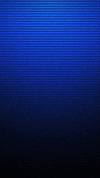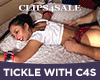Animewatcher
Registered User
- Joined
- Apr 22, 2005
- Messages
- 22
- Points
- 0
Alright you fellow game lovers! Your ol’ pal Animewatcher is going to give you a very special gift. The ability to play…JAPANESE TICKLE GAMES! Yaaaaaaaaaaaaay. And I don’t just mean play, but actually “understand” what the crap they’re saying on the screen so you can enjoy it!
So let’s get the ball rolling. Please check out the numbers below. Now, you shouldn’t have to ask any question because I’ve got it all labeled out to where you have to bypass everything before you get to the downloads, but I know there might be errors. Still, if the answer is written down below and you come back asking what to do, I give anyone the full right to respond with sarcasm and point back to these answers (do it with love). Read people, I know we all wanna play, but it’s better to be prepared before you do something you have no experience with. Plus, I mean cmon – it’s the front page, first post, and before the downloads – you HAD to have passed the answers to get to them!
1. Warning
2. Frequently Asked Questions
3. Instructions
4. Downloads
5. Game recommendations
1. Warning
WARNING! WARNING! WARNING! WARNING! WARNING! WARNING! WARNING! WARNING!
The following ways to translate and play these games are mediocre at best! It is the equivalent of a donkey rolling its face on the keyboard to help you translate. Expect words to be incorrectly translated and sentences to be jumbled up. Yes, you will have to use your brain a little each time you read, and even then I don’t blame you if you go “what the ffff…”
Also, this method has only been tested for English. Other languages might have problems. You have been warned.
2. Frequently Asked Questions
Q1. Do I need to have these in the same place as my game?
A1. NOPE! You can have these placed anywhere on your computer. If you want, you CAN do what I do and put them in every game folder just so you have easy access to them. Just remember, if you change anything in the options, it’ll only affect that program (any other copy won’t have the saved changes).
Q2. Do I have to open these in any specific order?
A2. No. None of the programs rely on how you open them up. The way I have it labeled below really isn’t necessary.
Q3. Will I need anything other than these to play the games?
A3. This isn't quite related to translating it, but all RPG Maker games require their Runtime Packages which can be downloaded here: http://www.rpgmakerweb.com/download/additional/run-time-packages. These are one-time only packages that MUST be installed onto your pc; they're the databases for all the sprites and textures not custom made.Once you have it installed on your computer, you never need to again. Each version requires its own package, so RPG Maker XP games will not be able to be played with the RPG Maker VX Ace runtime package installed, for example. An easy thing to look at would be the icon of the game itself. Do you see a knight chess piece? That's a RPG Maker VX game. Do you see a dragon's head? That's VX Ace.
Q4. Is there any way to make the translations not so…um…shitty?
A4. Yes and no. The best translations come from Atlas, and it has options I go over below that give you the “best translation”, at least imo. You’ll sortof need to look at several of the translators available to get a grasp of what is going on, as even Atlas can give the wrong words.
Q5. Does this work on other languages?
A5. Mmmm…not really. I’ve tried and been unsuccessful. It seems the programs only really work with Japanese games, as they were originally designed for Japanese Hentai Visual Novels/RPGs
Q6. There’s too many translators! Can I get rid of them?
A6. Of course. You can choose which translators you want visible. In Translation Aggregator, go to Window and uncheck any translator you don’t want. You can recheck them later if you want to add them back.
Q7. Some translators give errors and don’t seem to want to translate. What do I do?
A7. As the the previous question, just get rid of them. Several translators I’ve seen never work on RPG Maker games. They’re just wasting space.
Q8. HELP! My translator(s) are no longer giving me translations!
A8. First, know that each time you close out of a game or ITH, your connection is broken. You’ll have to redo the steps given below to reconnect everything. Second, check to make sure the clipboard icon next to your translator’s name is pressed in. If not, you’ve turned off auto-paste. Just click on the icon and everything should be fine once a new word is displayed. Third, make sure you’ve got the right Process selected in ITH.
Q9. Does this work with all Japanese RPG Maker games?
A9. Yes, but not really. Daabura, the maker of LoL, has a game called Lunatic Gate. The programs try their best to translate, and are successful up until you enter a battle or start a few events in the forest. Then the entire program craps out and is unable to copy any text until you end the battle/event. This is due to the battle system in the game and the way the text is displayed. This has been the only game that has screwed up this method so far.
Q10. Any translators you recommend?
A10. I only use 4, as I’ve found them to be the best of this mediocre lot. Google, Atlas, Honyaku, and Excite all translate the text for my games. I don’t trust any of the rest. Truly, it’s just Google and Atlas, but sometimes Honyaku and Excite manage to translate a few lines/words better. Still, Google can be quite…terrible, replacing laughter and tickle sounds with words like Baboon or Mother. Atlas is the king here.
Q11. My antivirus says these files have viruses in them! Are you giving me a virus?!
A11. Your antivirus sounds like one messed up bitch… No, but seriously, you are getting what is known as a False Positive. AKA, your antivirus is SO paranoid that it thinks some files are viruses because they have similar code as one. These downloads and files have been tested. Fully. By me (and many more members from Tickle Theater), and none of my antiviruses have picked up anything, nor has my computer melted from the inside out. I’m virus free. You shouldn’t get these errors to begin with, but some antivirus software such as Kapersky or Norton Antivirus are known for being stupidly paranoid (mostly the latter, which is a terrible antivirus software to begin with).
Q12. My trial for Atlas has ended! I'm not getting any more translations from Atlas! Help!
A12. Special thanks to Shadowcurse for bringing this to my attention, since he and I went through with it. The fix to this is easy. Guess what we need to do...We need...to download a CRACK! Yep. You heard me.
Crack Download: http://www.anime-sharing.com/forum/a...ires-crack.rar
Here is the crack above. Inside are two files. You need to find your Atlas V14 folder, extract the two files, and place them inside that folder. This will replace the originals and allow you access to Atlas again!
------NECESSARY INFORMATION CONCERNING THE ANSWER ABOVE. If your files aren't being copied over, and you're getting an Access Denied type message, it means your permissions are all kinds of screwy. First, you need to be the Administrator of your computer or else this won't work. Now, find your Atlas V14 folder and right click it. Go to Properties. Now go to the Security tab and click the Edit button followed by the Add button. You'll see a popup that has a large text box in it that says "Enter the object names to select". You need to put in your account's name (Billy bob, Jamaican Sandwiches, whatever you've got when you sign into your computer) in that field. Now hit Apply and OK and try again with the files; everything should work. Again, thanks go to Shadowcurse.
3. Instructions
Download the files below. We’re going to need Atlas 1.4 (it’s a trial, but when it runs out you can still use it through these programs), the user dictionary with many necessary translations, ITH, and Translation Aggregator.
First, install Atlas 14.
Then, and this is the important part, go into your Control Panel -> Region and Language -> Administrative -> Change System Locale. We need the locale to be Japanese. This will require a computer restart, so go ahead and do that.
Running Windows XP? You’ll probably need to do this instead:
Do you have your Windows XP disc? Use this guide: http://www.dartmouth.edu/~introjpn/00_windowsxp.html
Otherwise:
You won’t be able to load the Eastern language pack without the disc. There are some methods you could try.
You can go here and try to download the Japanese IME and see if that fixes things http://office.microsoft.com/en-us/h...ditors-to-use-with-office-xp-HA001034736.aspx
However, the best I could give is a technique I worked hard to find for a friend who was having trouble opening PSO2, a Jap-Only game. What you do is go to a full Japanese site, down to the address. Try this one: http://www.ntt.co.jp/
This should cause your computer to give you a popup/dialogue box asking if you want to install the language pack. Click Install. Viola. Should be all done.
Once we’ve rebooted, go into Atlas. Make sure everything opened correctly and get through any prompts. Unzip the Userdictionary0001 file. Double click the unzipped file, and when you get the window simply click Add Words at the bottom. This will add to your existing word bank in Atlas (you should see a progress bar of some sort while it quickly merges it with the default).
If this doesn’t work, you can manually add the dictionary. ATLAS MAIN WINDOW -> TOOL -> MANAGEMENT MENU -> MERGE DICTIONARY DATA -> ADD -> and select the user dictionary file.
You’re done with Atlas. You can close it if you want.
If you want, you can go and change your System Locale back to your native language and restart your computer. If you don’t, you’ll see some Japanese symbols replace your default (you should quickly discover \ and / changed). Now, unzip ITH and Translation Aggregator (I find it best to unzip them into their own folders for easier management).
Now for the grueling process… Open ITH. Then, open Translation Aggregator. And finally…open your game. WHEW! Hard work, I tell you. If you read the FAQ’s above, please remember that this isn’t a required way to open these 3 programs. Just so long as you have them all open is what matters.
Now it’s time to connect everything! While the game is loading, go into ITH and click Process. Find and click on game.exe (this is always the process name of an RPG Maker game). Click Attach and then Ok.
“Nothing is happening! Nothing is being translated”
Don’t panic! We’re not done yet! The program requires at least some input from the source, so you’ll have to access the game with at least one choice. Start a New Game – OR if you have game saves, go into the Continue menu (but don’t select your saved game just yet!) You’ll notice words have appeared in the ITH window. This means the game’s text has been hooked, and just need the correct output selected. Click on the bottom button, which has all the FFFFFF’s and 00000’s on it and click the second option (any of the other options will work, so long as it isn’t the default).
Now go back into your game and VIOLA! As words begin appearing, Translation Aggregator will copy them and paste through the translators available. The translations are based on your copied phrases, so if the maker of the game puts in pauses, it will erase the current translation for the next one. So if they have:
I went to the market…
And got some lettuce.
You’ll get “I went to the market…” first, which will then be erased for “And got some lettuce”. Some creators have the text pause and continue without input, so I hope you’re a speed reader because chances are the earlier words will vanish in a split second before the text auto-continues. There’s no way around this, sadly.
That’s all there is to it! Enjoy all the Japanese games you can (and even the hentai visual novels if you wanted)!
4. Downloads
ITH: http://www.hongfire.com/forum/attachment.php?attachmentid=202918&d=1310218216
Translation Aggregator: http://www.hongfire.com/forum/attachment.php?attachmentid=203058&stc=1&d=1310314767
Atlas 14 Trial: http://www.fujitsu.com/global/services/software/translation/atlas/downloads/trial.html
User Dictionary: http://www.hongfire.com/forum/attachment.php?attachmentid=186275&d=1296128227
5. Game recommendations
“So, Animewatcher, any games you’d recommend I try first with this newfound gift?”
Why yes! “Don’t Tickle Me” and “Tickle Emblem”. These games are absolutely wonderful. Custom tickle sprites, good story, likeable characters, the works. “Don’t Tickle Me” has a large assortment of Game Overs (many you can miss, so make sure to save and die to lots of events! There’s even one at the very beginning) and personal Torture Room scenes. “Tickle Emblem” has REALLY nice game mechanics that surprised me, as well as Game Overs, that might inspire our fellow artists. “Don’t Tickle Me” has some custom faces designed by the artist that are…eh… passably drawn. Expect a lot of blushing, drooling, sweating, and tears on the faces as well as the famous Ahegao face.
WARNING Both have sexual scenes in them, with “Tickle Emblem” even having a guy getting raped (with custom nude animated sprites and sound effects) by a monster girl, so be aware of that before continuing. These definitely aren’t child friendly games.
So let’s get the ball rolling. Please check out the numbers below. Now, you shouldn’t have to ask any question because I’ve got it all labeled out to where you have to bypass everything before you get to the downloads, but I know there might be errors. Still, if the answer is written down below and you come back asking what to do, I give anyone the full right to respond with sarcasm and point back to these answers (do it with love). Read people, I know we all wanna play, but it’s better to be prepared before you do something you have no experience with. Plus, I mean cmon – it’s the front page, first post, and before the downloads – you HAD to have passed the answers to get to them!
1. Warning
2. Frequently Asked Questions
3. Instructions
4. Downloads
5. Game recommendations
1. Warning
WARNING! WARNING! WARNING! WARNING! WARNING! WARNING! WARNING! WARNING!
The following ways to translate and play these games are mediocre at best! It is the equivalent of a donkey rolling its face on the keyboard to help you translate. Expect words to be incorrectly translated and sentences to be jumbled up. Yes, you will have to use your brain a little each time you read, and even then I don’t blame you if you go “what the ffff…”
Also, this method has only been tested for English. Other languages might have problems. You have been warned.
2. Frequently Asked Questions
Q1. Do I need to have these in the same place as my game?
A1. NOPE! You can have these placed anywhere on your computer. If you want, you CAN do what I do and put them in every game folder just so you have easy access to them. Just remember, if you change anything in the options, it’ll only affect that program (any other copy won’t have the saved changes).
Q2. Do I have to open these in any specific order?
A2. No. None of the programs rely on how you open them up. The way I have it labeled below really isn’t necessary.
Q3. Will I need anything other than these to play the games?
A3. This isn't quite related to translating it, but all RPG Maker games require their Runtime Packages which can be downloaded here: http://www.rpgmakerweb.com/download/additional/run-time-packages. These are one-time only packages that MUST be installed onto your pc; they're the databases for all the sprites and textures not custom made.Once you have it installed on your computer, you never need to again. Each version requires its own package, so RPG Maker XP games will not be able to be played with the RPG Maker VX Ace runtime package installed, for example. An easy thing to look at would be the icon of the game itself. Do you see a knight chess piece? That's a RPG Maker VX game. Do you see a dragon's head? That's VX Ace.
Q4. Is there any way to make the translations not so…um…shitty?
A4. Yes and no. The best translations come from Atlas, and it has options I go over below that give you the “best translation”, at least imo. You’ll sortof need to look at several of the translators available to get a grasp of what is going on, as even Atlas can give the wrong words.
Q5. Does this work on other languages?
A5. Mmmm…not really. I’ve tried and been unsuccessful. It seems the programs only really work with Japanese games, as they were originally designed for Japanese Hentai Visual Novels/RPGs
Q6. There’s too many translators! Can I get rid of them?
A6. Of course. You can choose which translators you want visible. In Translation Aggregator, go to Window and uncheck any translator you don’t want. You can recheck them later if you want to add them back.
Q7. Some translators give errors and don’t seem to want to translate. What do I do?
A7. As the the previous question, just get rid of them. Several translators I’ve seen never work on RPG Maker games. They’re just wasting space.
Q8. HELP! My translator(s) are no longer giving me translations!
A8. First, know that each time you close out of a game or ITH, your connection is broken. You’ll have to redo the steps given below to reconnect everything. Second, check to make sure the clipboard icon next to your translator’s name is pressed in. If not, you’ve turned off auto-paste. Just click on the icon and everything should be fine once a new word is displayed. Third, make sure you’ve got the right Process selected in ITH.
Q9. Does this work with all Japanese RPG Maker games?
A9. Yes, but not really. Daabura, the maker of LoL, has a game called Lunatic Gate. The programs try their best to translate, and are successful up until you enter a battle or start a few events in the forest. Then the entire program craps out and is unable to copy any text until you end the battle/event. This is due to the battle system in the game and the way the text is displayed. This has been the only game that has screwed up this method so far.
Q10. Any translators you recommend?
A10. I only use 4, as I’ve found them to be the best of this mediocre lot. Google, Atlas, Honyaku, and Excite all translate the text for my games. I don’t trust any of the rest. Truly, it’s just Google and Atlas, but sometimes Honyaku and Excite manage to translate a few lines/words better. Still, Google can be quite…terrible, replacing laughter and tickle sounds with words like Baboon or Mother. Atlas is the king here.
Q11. My antivirus says these files have viruses in them! Are you giving me a virus?!
A11. Your antivirus sounds like one messed up bitch… No, but seriously, you are getting what is known as a False Positive. AKA, your antivirus is SO paranoid that it thinks some files are viruses because they have similar code as one. These downloads and files have been tested. Fully. By me (and many more members from Tickle Theater), and none of my antiviruses have picked up anything, nor has my computer melted from the inside out. I’m virus free. You shouldn’t get these errors to begin with, but some antivirus software such as Kapersky or Norton Antivirus are known for being stupidly paranoid (mostly the latter, which is a terrible antivirus software to begin with).
Q12. My trial for Atlas has ended! I'm not getting any more translations from Atlas! Help!
A12. Special thanks to Shadowcurse for bringing this to my attention, since he and I went through with it. The fix to this is easy. Guess what we need to do...We need...to download a CRACK! Yep. You heard me.
Crack Download: http://www.anime-sharing.com/forum/a...ires-crack.rar
Here is the crack above. Inside are two files. You need to find your Atlas V14 folder, extract the two files, and place them inside that folder. This will replace the originals and allow you access to Atlas again!
------NECESSARY INFORMATION CONCERNING THE ANSWER ABOVE. If your files aren't being copied over, and you're getting an Access Denied type message, it means your permissions are all kinds of screwy. First, you need to be the Administrator of your computer or else this won't work. Now, find your Atlas V14 folder and right click it. Go to Properties. Now go to the Security tab and click the Edit button followed by the Add button. You'll see a popup that has a large text box in it that says "Enter the object names to select". You need to put in your account's name (Billy bob, Jamaican Sandwiches, whatever you've got when you sign into your computer) in that field. Now hit Apply and OK and try again with the files; everything should work. Again, thanks go to Shadowcurse.
3. Instructions
Download the files below. We’re going to need Atlas 1.4 (it’s a trial, but when it runs out you can still use it through these programs), the user dictionary with many necessary translations, ITH, and Translation Aggregator.
First, install Atlas 14.
Then, and this is the important part, go into your Control Panel -> Region and Language -> Administrative -> Change System Locale. We need the locale to be Japanese. This will require a computer restart, so go ahead and do that.
Important Information: Did you know many of our Japanese games have file names that are in Japanese writing? If you unzipped them while in English(or whatever language your computer is in naturally), chances are many of the files weren’t unzipped properly and names were changed. While in Japanese locale, it’s a good idea to unzip/unpack all the Japanese games you want. Do so now to avoid any problems, otherwise you might run into errors that will force quit your games.
Running Windows XP? You’ll probably need to do this instead:
Do you have your Windows XP disc? Use this guide: http://www.dartmouth.edu/~introjpn/00_windowsxp.html
Otherwise:
You won’t be able to load the Eastern language pack without the disc. There are some methods you could try.
You can go here and try to download the Japanese IME and see if that fixes things http://office.microsoft.com/en-us/h...ditors-to-use-with-office-xp-HA001034736.aspx
However, the best I could give is a technique I worked hard to find for a friend who was having trouble opening PSO2, a Jap-Only game. What you do is go to a full Japanese site, down to the address. Try this one: http://www.ntt.co.jp/
This should cause your computer to give you a popup/dialogue box asking if you want to install the language pack. Click Install. Viola. Should be all done.
Once we’ve rebooted, go into Atlas. Make sure everything opened correctly and get through any prompts. Unzip the Userdictionary0001 file. Double click the unzipped file, and when you get the window simply click Add Words at the bottom. This will add to your existing word bank in Atlas (you should see a progress bar of some sort while it quickly merges it with the default).
If this doesn’t work, you can manually add the dictionary. ATLAS MAIN WINDOW -> TOOL -> MANAGEMENT MENU -> MERGE DICTIONARY DATA -> ADD -> and select the user dictionary file.
Also, now would be an EXCELLENT time to get Atlas running at peak performance(thanks cay). Skip to 5. down below and get that sorted out, then come back here. This will save you time later from having to change System Locale back to Japanese.
You’re done with Atlas. You can close it if you want.
If you want, you can go and change your System Locale back to your native language and restart your computer. If you don’t, you’ll see some Japanese symbols replace your default (you should quickly discover \ and / changed). Now, unzip ITH and Translation Aggregator (I find it best to unzip them into their own folders for easier management).
Now for the grueling process… Open ITH. Then, open Translation Aggregator. And finally…open your game. WHEW! Hard work, I tell you. If you read the FAQ’s above, please remember that this isn’t a required way to open these 3 programs. Just so long as you have them all open is what matters.
Now it’s time to connect everything! While the game is loading, go into ITH and click Process. Find and click on game.exe (this is always the process name of an RPG Maker game). Click Attach and then Ok.
“Nothing is happening! Nothing is being translated”
Don’t panic! We’re not done yet! The program requires at least some input from the source, so you’ll have to access the game with at least one choice. Start a New Game – OR if you have game saves, go into the Continue menu (but don’t select your saved game just yet!) You’ll notice words have appeared in the ITH window. This means the game’s text has been hooked, and just need the correct output selected. Click on the bottom button, which has all the FFFFFF’s and 00000’s on it and click the second option (any of the other options will work, so long as it isn’t the default).
Now go back into your game and VIOLA! As words begin appearing, Translation Aggregator will copy them and paste through the translators available. The translations are based on your copied phrases, so if the maker of the game puts in pauses, it will erase the current translation for the next one. So if they have:
I went to the market…
And got some lettuce.
You’ll get “I went to the market…” first, which will then be erased for “And got some lettuce”. Some creators have the text pause and continue without input, so I hope you’re a speed reader because chances are the earlier words will vanish in a split second before the text auto-continues. There’s no way around this, sadly.
That’s all there is to it! Enjoy all the Japanese games you can (and even the hentai visual novels if you wanted)!
4. Downloads
ITH: http://www.hongfire.com/forum/attachment.php?attachmentid=202918&d=1310218216
Translation Aggregator: http://www.hongfire.com/forum/attachment.php?attachmentid=203058&stc=1&d=1310314767
Atlas 14 Trial: http://www.fujitsu.com/global/services/software/translation/atlas/downloads/trial.html
User Dictionary: http://www.hongfire.com/forum/attachment.php?attachmentid=186275&d=1296128227
5. Game recommendations
“So, Animewatcher, any games you’d recommend I try first with this newfound gift?”
Why yes! “Don’t Tickle Me” and “Tickle Emblem”. These games are absolutely wonderful. Custom tickle sprites, good story, likeable characters, the works. “Don’t Tickle Me” has a large assortment of Game Overs (many you can miss, so make sure to save and die to lots of events! There’s even one at the very beginning) and personal Torture Room scenes. “Tickle Emblem” has REALLY nice game mechanics that surprised me, as well as Game Overs, that might inspire our fellow artists. “Don’t Tickle Me” has some custom faces designed by the artist that are…eh… passably drawn. Expect a lot of blushing, drooling, sweating, and tears on the faces as well as the famous Ahegao face.
WARNING Both have sexual scenes in them, with “Tickle Emblem” even having a guy getting raped (with custom nude animated sprites and sound effects) by a monster girl, so be aware of that before continuing. These definitely aren’t child friendly games.
Last edited: