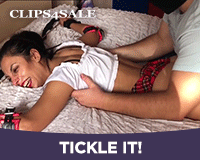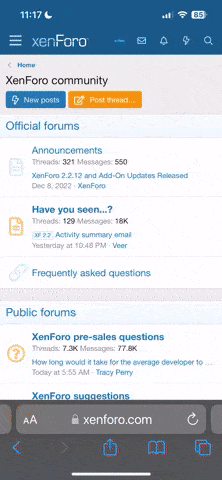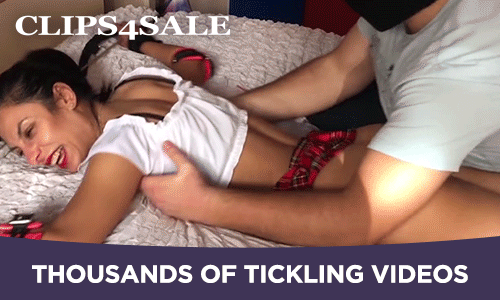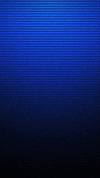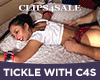MikeTickler
TMF Expert
- Joined
- Jun 11, 2001
- Messages
- 513
- Points
- 0
Hey everyone, thank you all for your support, especially over the last month since my new site has been launched.
I know I asked this question a while ago, and I got a great answer. I am having trouble finding programs to blur my face out of the videos. Sony Vegas Pro was previously recommended, but this is a $500 software package. I used the Trial Version, but it has since expired.
What is the best FREE software to use for this?
I know I asked this question a while ago, and I got a great answer. I am having trouble finding programs to blur my face out of the videos. Sony Vegas Pro was previously recommended, but this is a $500 software package. I used the Trial Version, but it has since expired.
What is the best FREE software to use for this?