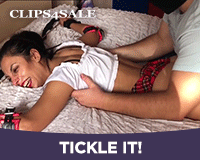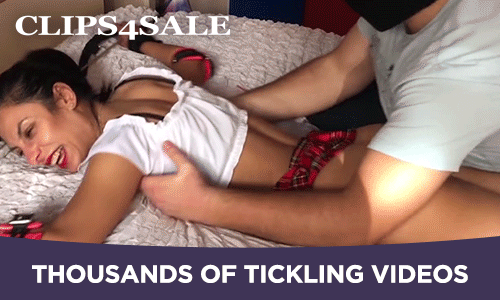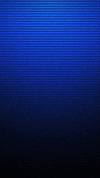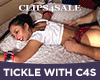CrystalLight
Level of Raspberry Feather
- Joined
- Jan 31, 2008
- Messages
- 15,941
- Points
- 0
This is a walk-through of how to get started on hosting your own shows through Blogtalk Radio.
* Any shows that want to hold the TMF name, need to be OK'd by Admin.
If you Do not have an account with blogtalkradio?:Get one.
Got one?
Okay next.
On your main page go to:
My Account >> Become a Host.

Select that choice.
This is what you'll see:
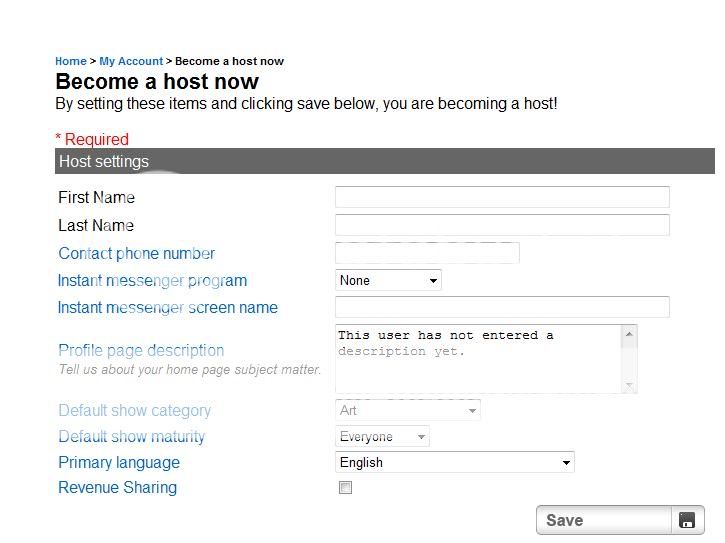
Fill out the blanks.
If you are curious about why they might want/need a certain piece of information?: Click on the question. It will bring up a pop-up, explaining why it is requesting this.
Once you hit Save you will be brought to a page with your:
Host dial-in number: (xxx) xxx-xxxx
Host PIN: xxxxxxxxxx
Listener dial-in number: (xxx) xxx-xxxx
Host ID: xxxxx
Now you're ready to schedule a show. This is how you do that.
My Account >> Segments.

On the page that pops up: Fill out all the fields. This is your place to sign up for shows.
Finished?
Click Submit.
Need the link to be able to share with others?
Getting ready for show:
My Account >> Switchboard.

There will be a Green Box that says Start Chat on the bottom left of your switchboard.
Click. Copy URL. Share.
All of your information will be available right on the switchboard. Including your Guest Call in number, which will be at the Top Left of your switchboard in decent sized lettering.
Uploading MP3 Music/Sound effects:
My Account >> Uploads.

Add Audio files >> Show Details.
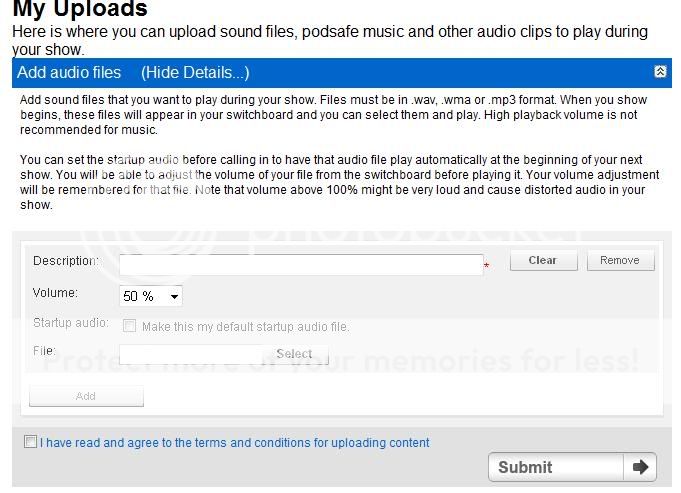
* Any shows that want to hold the TMF name, need to be OK'd by Admin.
If you Do not have an account with blogtalkradio?:Get one.
Got one?
Okay next.
On your main page go to:
My Account >> Become a Host.

Select that choice.
This is what you'll see:
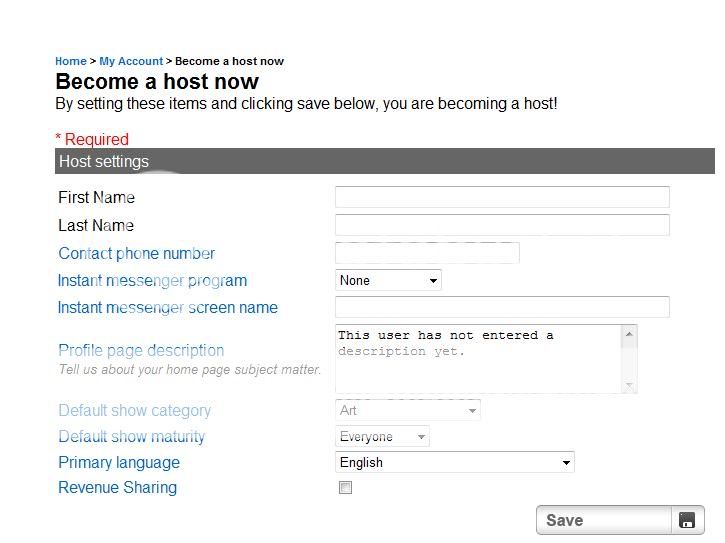
Fill out the blanks.
If you are curious about why they might want/need a certain piece of information?: Click on the question. It will bring up a pop-up, explaining why it is requesting this.
Once you hit Save you will be brought to a page with your:
Host dial-in number: (xxx) xxx-xxxx
Host PIN: xxxxxxxxxx
Listener dial-in number: (xxx) xxx-xxxx
Host ID: xxxxx
Now you're ready to schedule a show. This is how you do that.
My Account >> Segments.

On the page that pops up: Fill out all the fields. This is your place to sign up for shows.
Finished?
Click Submit.
Need the link to be able to share with others?
- Go back to your Segments page.
- Scroll down to Upcoming Segments.
- Select Show.
- Click on the linked show name.
- A blue page will popup.
- Copy the URL code in the Navigation bar.
- Paste where you desire.
Getting ready for show:
My Account >> Switchboard.

There will be a Green Box that says Start Chat on the bottom left of your switchboard.
Click. Copy URL. Share.
All of your information will be available right on the switchboard. Including your Guest Call in number, which will be at the Top Left of your switchboard in decent sized lettering.
Uploading MP3 Music/Sound effects:
My Account >> Uploads.

Add Audio files >> Show Details.
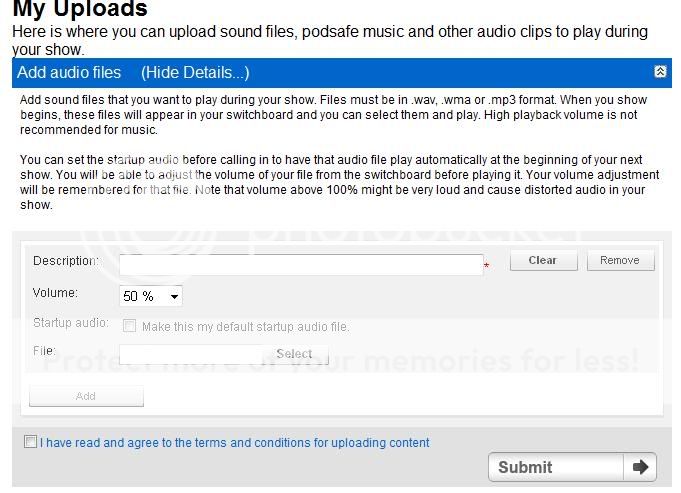
- Enter your description for the audio file.
- Choose how high you want the sound to be. (For most audio files 50% is sufficient. If it's a naturally loud song, anything higher might distort the audio.)
- Select a MP3 from your hard-drive.
- Checkmark the: I have read and agree to the terms and conditions for uploading content box.
- Click Submit.